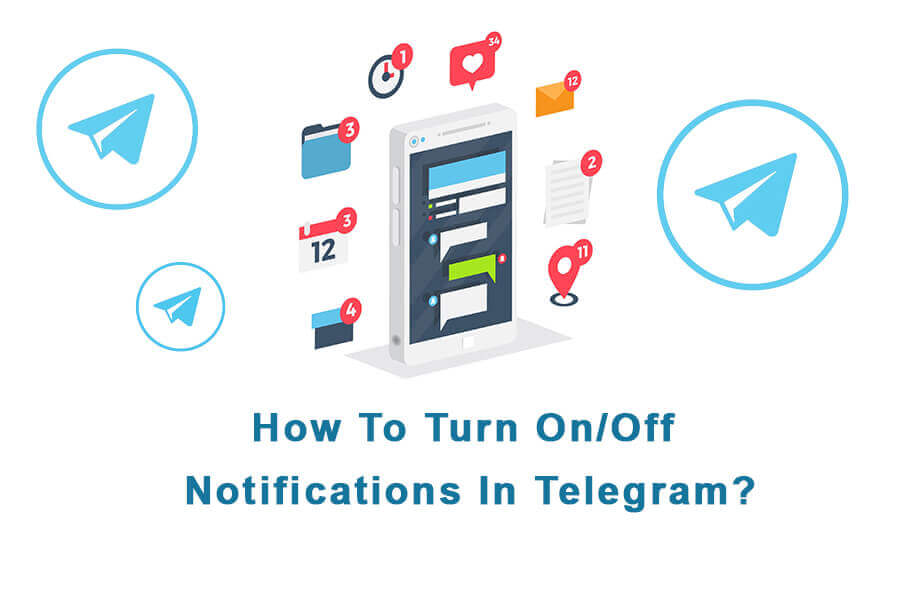How To Turn On/Off Telegram Notifications?
Turn On/Off Notifications in Telegram
In Telegram, notifications are alerts that appear on your device to inform you about new messages, calls, or other activities within the app. By default, Telegram sends notifications to all users for every message they receive. They serve the purpose of keeping you updated and ensuring you don’t miss important communication. However, there are instances when users may want to turn off notifications either for the entire Telegram app or for specific chats. There are a few reasons for this.
- Firstly, in highly active groups or channels, frequent notifications can become overwhelming and disrupt concentration or productivity.
- Secondly, during periods when users desire uninterrupted time or need to focus on other tasks, turning off notifications can help minimize distractions.
- Finally, privacy concerns may arise as notifications can potentially expose message content to anyone with access to the device.
By selectively turning off notifications, users regain control over their messaging experience, reduce interruptions, and safeguard their privacy. In this article, we’ll show you how to turn off or adjust Telegram notifications. This causes to reduce distractions and protect your privacy.
| Read More: How To Set Custom Notification Sounds In Telegram? |
Turning Off Telegram Notifications
To turn off Telegram notifications, there are two methods you can follow. We will provide instructions for both methods below:
Method 1: Turning Off Notifications In Telegram Settings
To turn off notifications in Telegram, you can follow these simple steps:
#1 Launch the Telegram app on your device and tap on the three horizontal lines in the top left corner to access the menu.
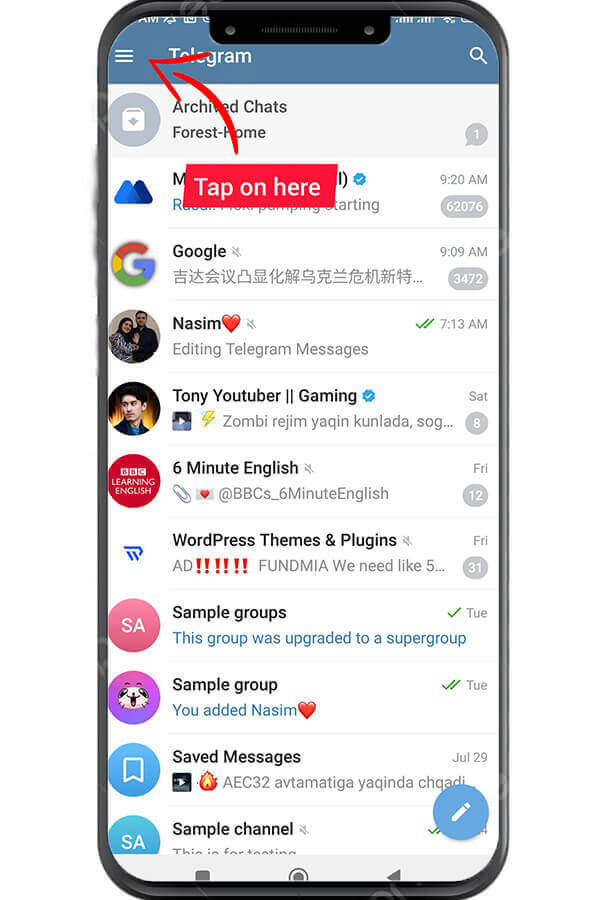
#2 From the menu, select “Settings.”
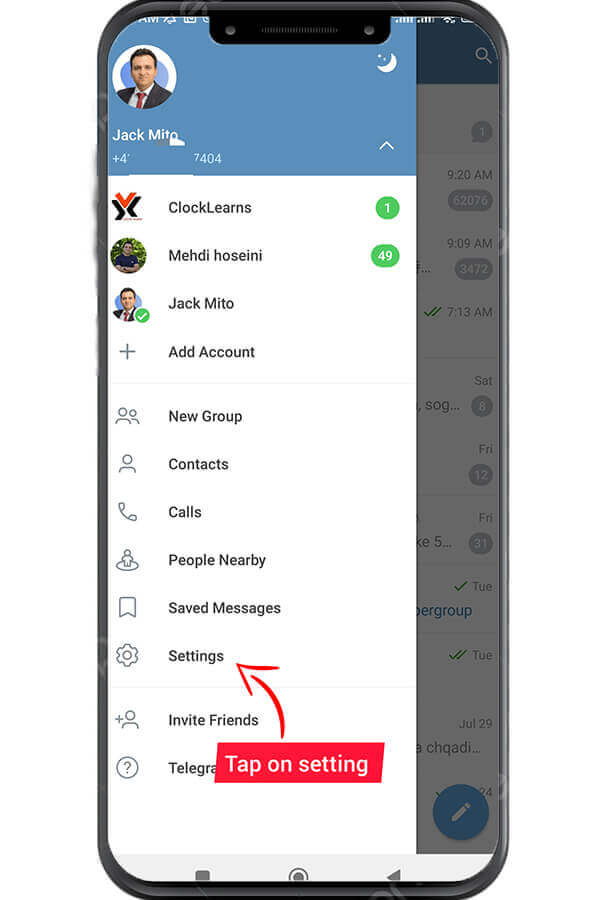
#3 Within the Settings menu, tap on “Notifications and Sounds.”
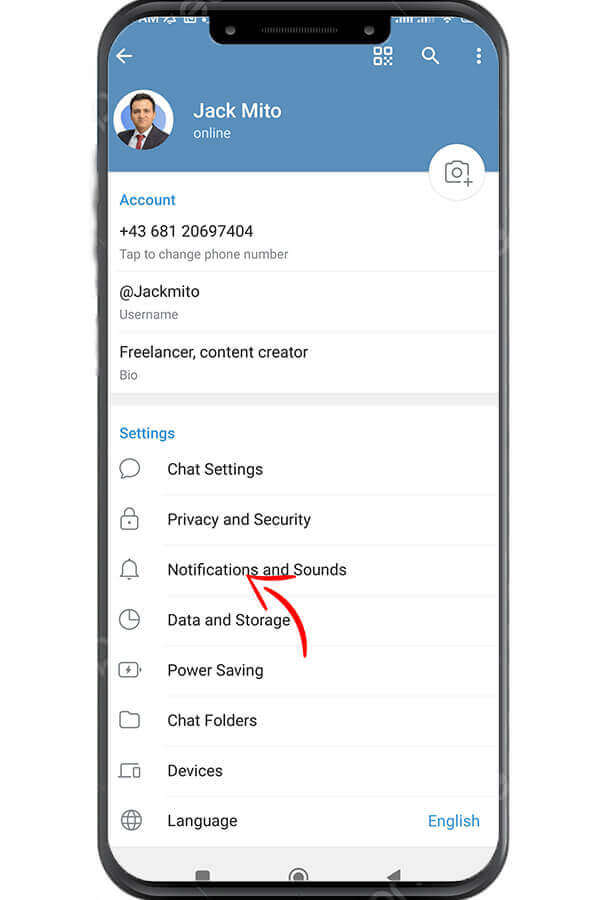
#4 Here, you will find options to customize your notification settings. You can turn off notifications for private chats, groups, and channels by toggling off the corresponding options.
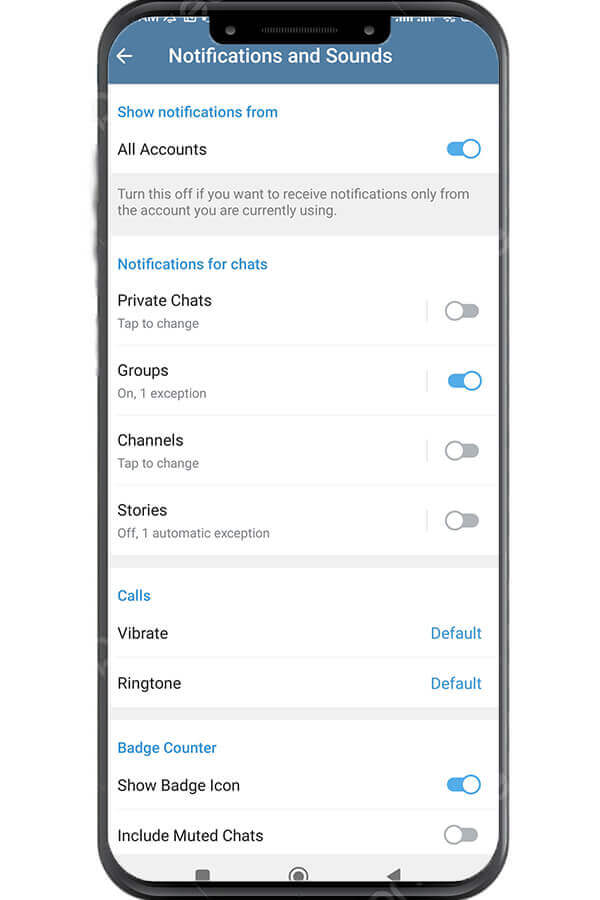
#5 Tapping on each option opens up a new page where you can set additional preferences. For example, you can choose to turn off notifications for a specific duration, such as 1 hour or 2 hours, or permanently.
#6 In the “Add Exception” section, you can specify certain private chats, groups, or channels for which you still want to receive notifications, even if you have turned off notifications for all other chats and groups.
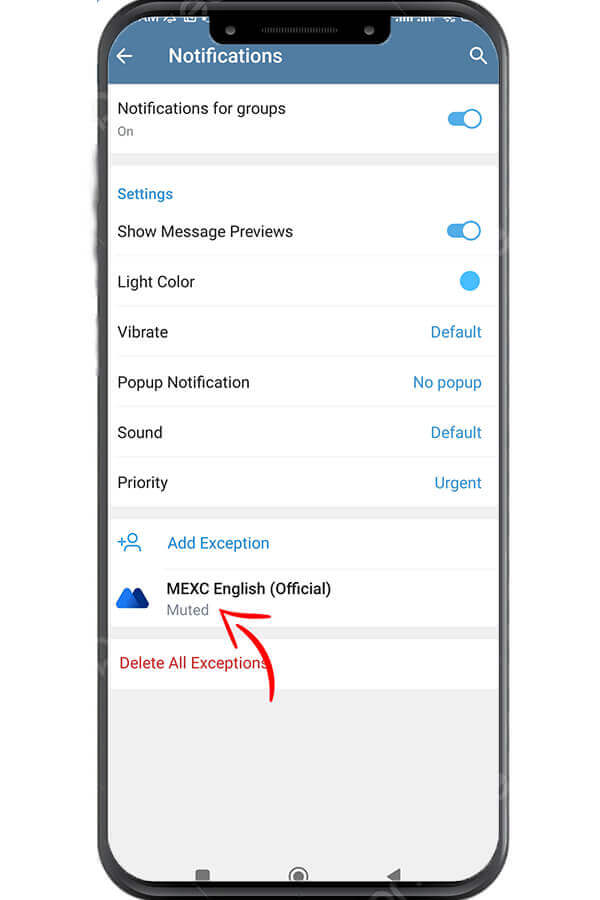
Remember, you can always turn on notifications again if you change your mind later.
Method 2: Turning Off Notifications For Specific Chats, Groups, Or Channels
To turn off or personalize notifications for a specific chat, group, or channel in Telegram, you can follow the steps provided:
#1 Open the Telegram app and navigate to the chat, group, or channel for which you want to customize notifications.
#2 Tap on the name of the chat, group, or channel at the top of the screen. This causes to open the options menu.
#3 From the options menu, you can toggle off the “Notifications” option to turn off notifications for the selected chat, group, or channel.
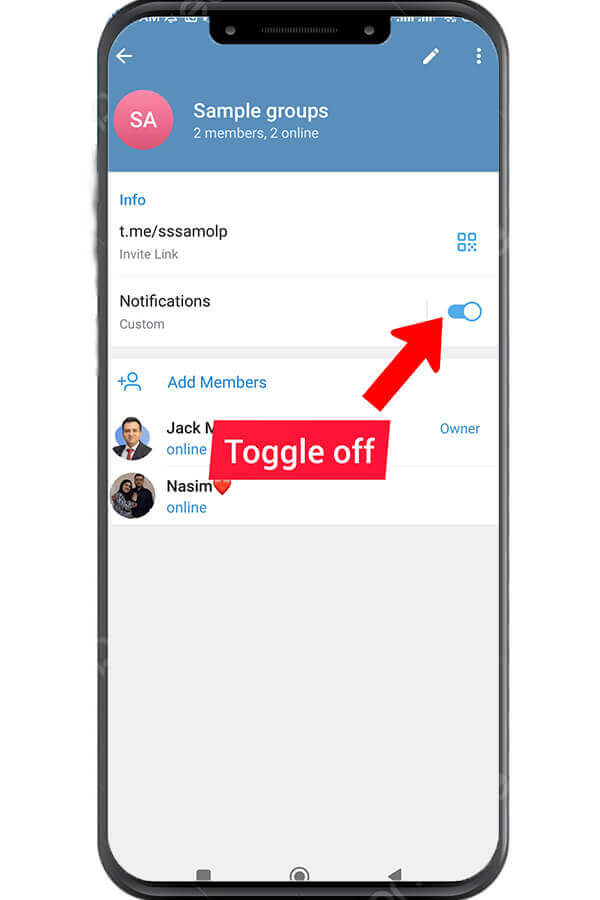
#4 If you want to further customize notification settings, tap on “Notifications” to access the notification menu.
#5 Within the menu, you can specify the duration for which you want to turn off notifications in this particular chat, group, or channel by selecting the “Mute for…” option. Confirm your selection by pressing the “Confirm” button.
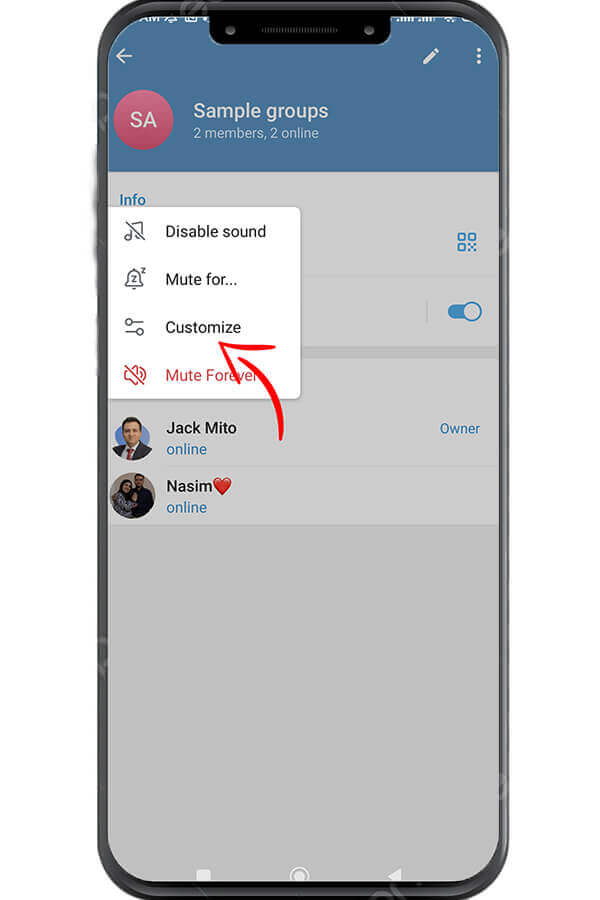
#7 Once you have made your desired changes. Tap the arrow icon at the top left corner to save your new notification settings.
Don’t forget, you can always switch notifications back on if you change your mind later.
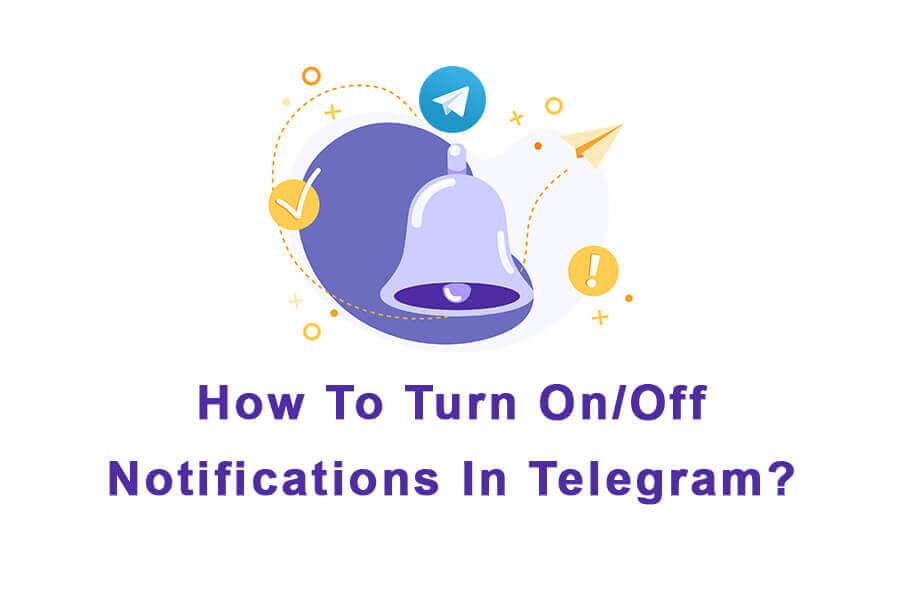
| Read More: How To Send Telegram Messages Without Notification Sounds? |
Sum up
Taking control of your Telegram notifications is essential for reducing distractions and maintaining privacy. By following the step-by-step instructions provided in this article, you can easily turn on or off notifications in Telegram, customize settings, and regain control over your messaging experience. Keep in mind that you have the option to turn notifications back on whenever you want, in case you change your decision later. Enjoy a more focused and tailored Telegram experience by managing your notifications effectively.