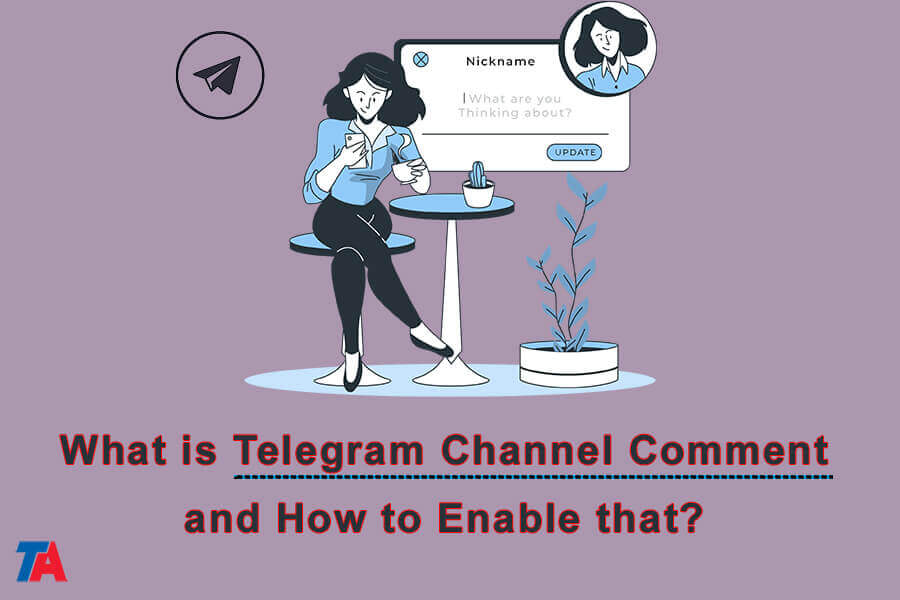What Is Telegram Channel Comment And How To Enable That?
How to enable Telegram channel comment
Telegram is a popular messaging app that offers various features beyond basic chatting. One useful feature is Telegram channels, which allow you to broadcast messages to unlimited subscribers.
While Telegram channels are a one-way communication method, meaning channel admins can post but subscribers can only read, you can enable comments on your channel posts to allow subscribers to respond. Here’s an overview of Telegram channel comments and how to enable them.
What Are Telegram Channel Comments?
Telegram channel comments allow your subscribers to respond to and discuss your channel posts with you and each other. When you share a post in your channel, subscribers can tap on it to open and scroll down to the comments section.
From there, they can leave a comment that will be visible to all channel members. As the channel admin, you can also join in the conversation by responding to subscribers’ comments.
Enabling comments creates an interactive, two-way communication stream within your broadcast channel. Subscribers can provide feedback, ask questions, or start meaningful discussions around your content. As a result, you can engage your audience beyond just pushing one-way content.
| Read More: How To Create More Than 10 Telegram Accounts? |
How to Enable Comments for a Telegram Channel?
Turning on comments for your Telegram channel is simple. Just follow these steps:
- Open your Telegram app.
- Open the target Telegram channel you wish to enable comments.
- Tap on the channel’s name at the top
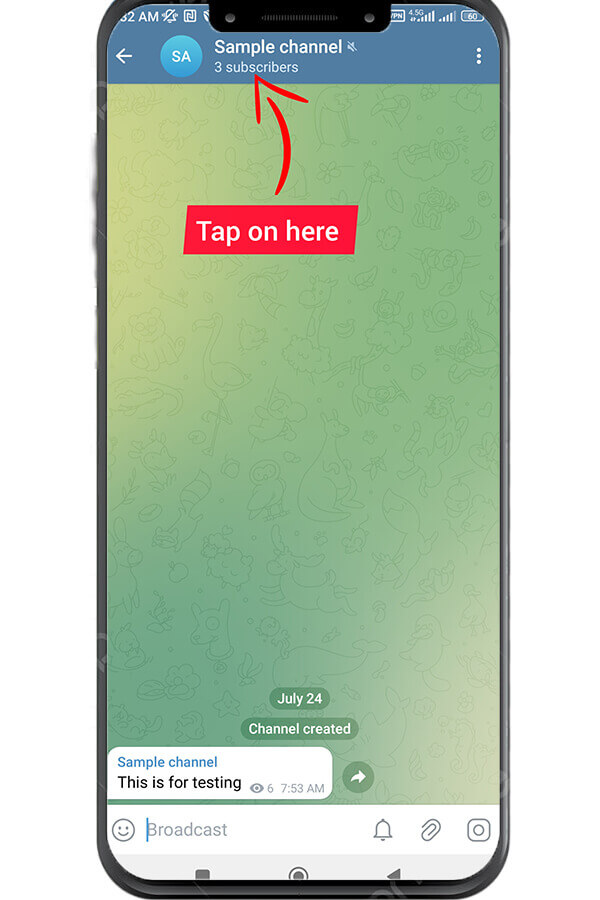
- Tap the pencil icon on the next screen.
- Select “Discussion.”
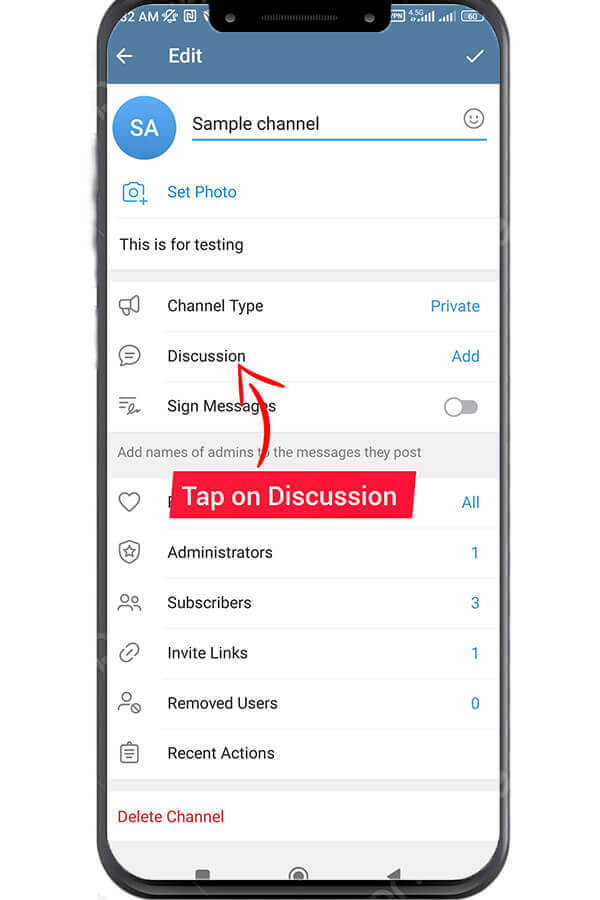
- Select “Add Group.”
- Select an existing group or tap the “Create New Group” option to create a new one.
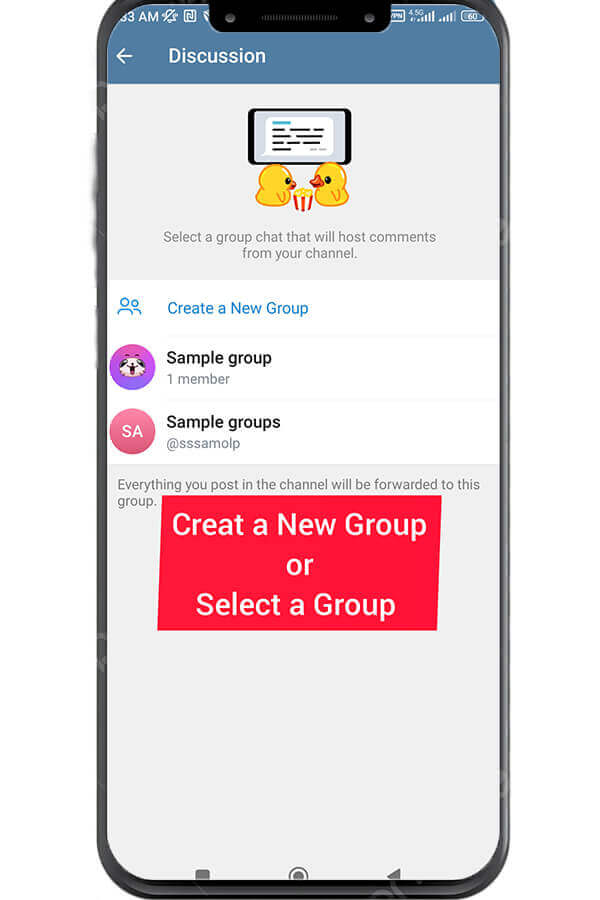
- On the prompt that will appear, select “Link Group.”
- Lastly, tap the “Proceed” button to complete the process.
You’ve successfully enabled comments in your Telegram channel. Subscribers in your Telegram channel can now share their comments via the linked Telegram group without restriction.
Anything shared in the channel will be visible in the Telegram group. That way, even if the members don’t manage to comment directly on the Telegram channel, they can do so via the Telegram group.
Now when you post an update, subscribers will see a Comments bar underneath where they can react and respond!
As the channel admin, you’ll get notified when someone comments on a post. Tap the notification to go directly to the comment thread or visit the post normally to view and participate.
Moderating Comments
Sometimes, moderating comments may become tricky. If your channel is popular, it will attract spammers, and removing all their posts may be time-consuming. Telegram doesn’t offer a native anti-spam solution but you always can use bots to simplify the moderation process. One such bot is called @grouphelpbot which you will have to set up for your discussion group. It can automatically remove spam messages and do a lot more.
Comments Tips
Here are some tips as you enable and manage Telegram channel comments according to TelegramAdviser:
- Set channel rules upfront for comment expectations. This helps frame constructive discussions.
- Respond to questions and acknowledge quality feedback. This rewards engagement.
- If a discussion goes too off-topic, steer it back or disable further comments.
- Turn comments off for any posts you don’t need feedback on.
- Use comments to poll subscribers and see what content they want next!
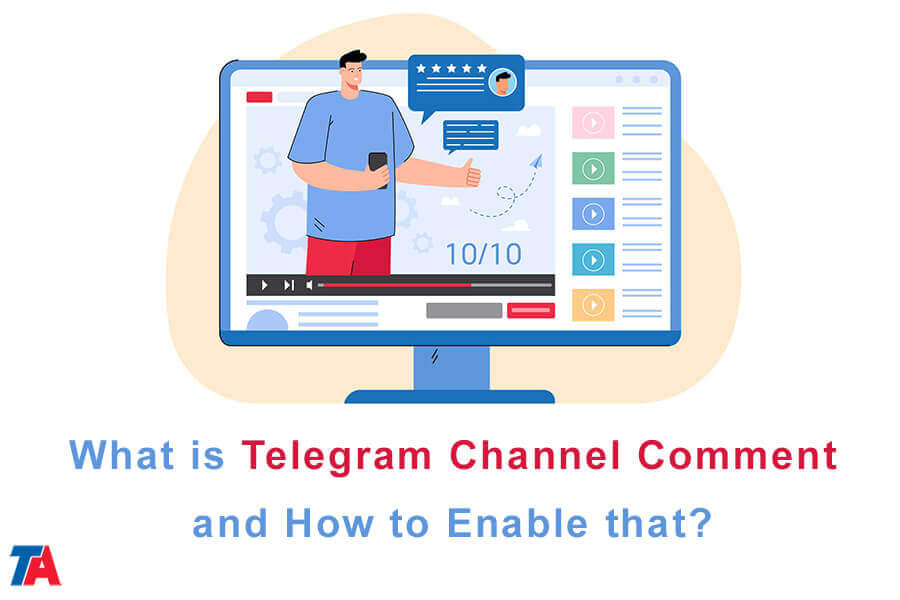
Conclusion
With channel comments enabled, subscribers can actively participate instead of just spectating. This gives them an incentive to keep returning to your channel. Moderating and responding thoughtfully takes some work but the ensuing conversations will boost your Telegram channel engagement.
| Read More: How To Use Telegram Features For Business? |