Power Saving Mode is a Telegram feature that is designed to optimize battery consumption without compromising communication efficiency. In this article, we will delve into what Telegram’s Power Saving Mode is, its benefits, and how to enable it.
Understanding Telegram’s Power Saving Mode
Telegram’s Power Saving Mode is a feature that helps save battery power on your mobile device when you’re using the Telegram app. When you turn it on, it makes some changes to the app’s settings so that it uses less power without affecting your messaging experience too much. It smartly manages how the app uses your device’s resources, like the CPU and memory, which helps your battery last longer, especially when you’re using Telegram for a long time or when it’s running in the background.
Benefits Of Using Power Saving Mode
Using Power Saving Mode in Telegram offers several advantages, including the following:
#1 Enhanced Battery Life: The primary benefit of enabling Power Saving Mode is the reduction in battery consumption. It achieves this by optimizing various aspects of the app’s functionality, such as by making the app use less data in the background and by reducing certain visual effects. As a result, your phone’s battery will last longer, so you can use it for a longer time without needing to charge it.
#2 Reduced Data Usage: Power Saving Mode in Telegram aims to minimize data consumption. It does this by compressing the data when you send messages, which means less data is exchanged overall. This is great if you have a limited data plan because it saves you money. Additionally, if you’re in an area with a weak internet connection, you can still use Telegram without any problems with slow or unreliable networks.
#3 Optimal Performance: Power Saving Mode in Telegram makes the app work more smoothly. It does this by using fewer system resources like the CPU and RAM. This is especially helpful if you have an older or less powerful device. With Power Saving Mode, you’ll notice that the app responds faster, and there’s less delay or lag when you use it.
How To Enable Power Saving Mode In Telegram?
Enabling Power Saving Mode in Telegram is a straightforward process. Follow these steps to activate the feature:
#1 Open the Telegram application on your mobile device and tap on the three-line menu icon located in the top-left corner of the screen to open the sidebar.
#2 From the sidebar, select “Settings.”
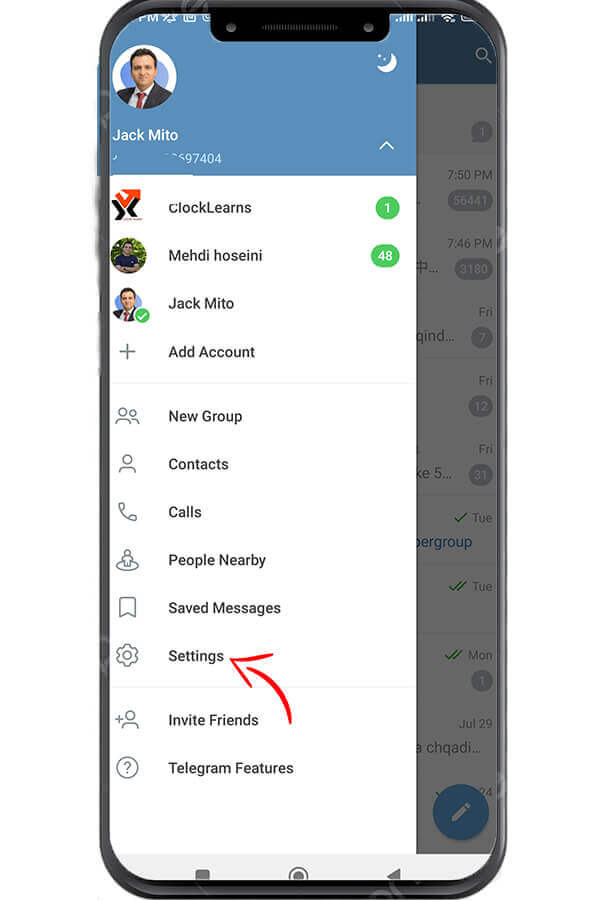
#3 In the Settings menu, scroll down and select “Power Saving.”
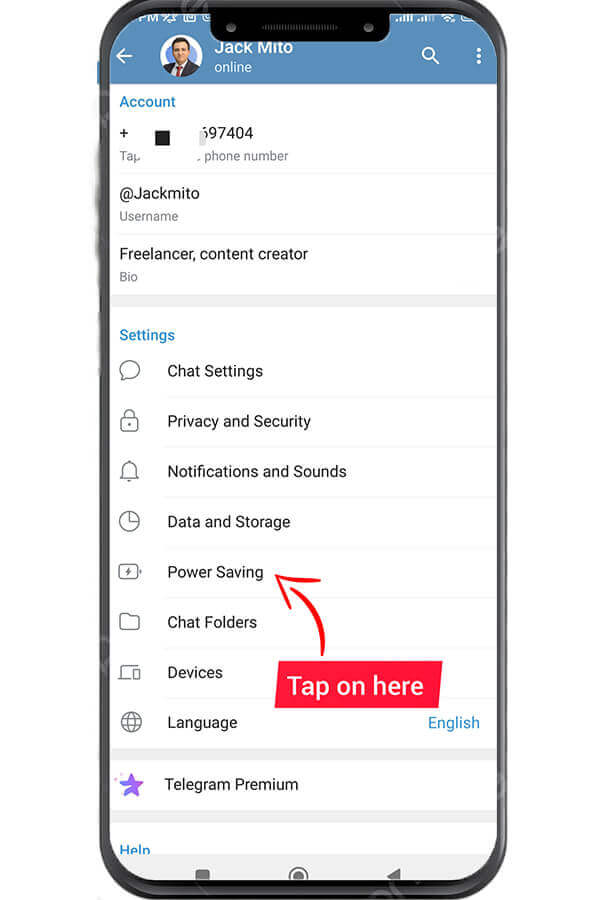
#4 Toggle the switch next to “Power Saving Mode” to activate it.
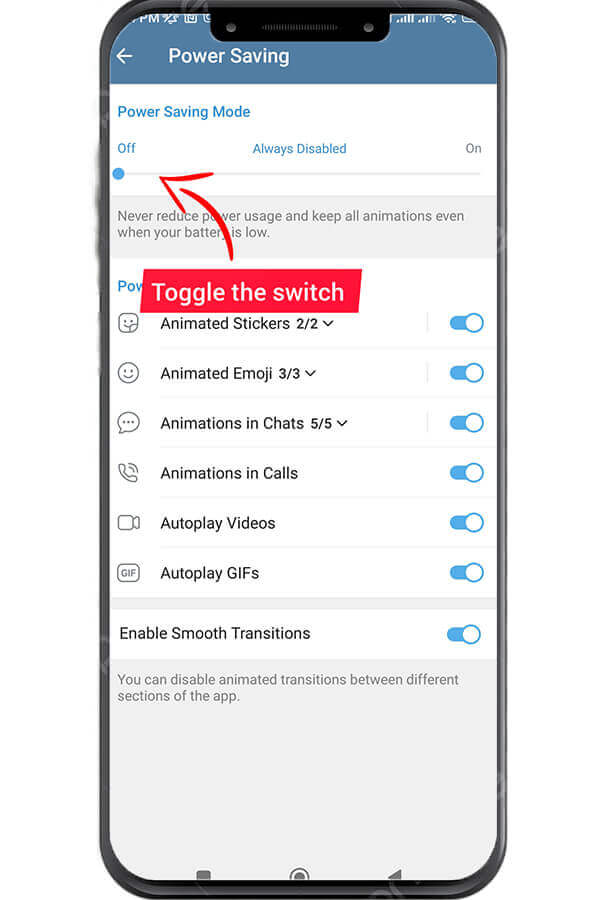
#5 You may also customize additional options such as reducing image quality and disabling animations to further optimize power consumption. All you need is to toggle on the desired options.
#6 Once you have made your desired adjustments, tap the back arrow or navigate back to the main Telegram interface. Your Power Saving Mode settings will be saved automatically.

Wrapping Up
Telegram’s Power Saving Mode is a helpful feature for people who worry about their phone’s battery running out quickly when using the app. When you turn on this feature, it helps your battery last longer, reduces the amount of data the app uses, and makes your device work better overall. With just a few simple steps, you can enable Power Saving Mode in Telegram and enjoy a more efficient and power-conscious messaging experience. So, go ahead and make the most of this feature to stay connected while preserving your device’s battery life.
Here are some tips to save battery life in Telegram:
1. Disable Auto-Download: Go to Settings > Data and Storage > Automatic media download and turn off auto-download for all media types or select Wi-Fi only.
2. Disable Notifications: Go to Settings > Notifications and Sounds and turn off notifications for channels or groups that you don’t need to receive notifications from.
3. Use Dark Mode: Telegram’s dark mode can save battery life on devices with OLED or AMOLED screens.
4. Clear Cache: Go to Settings > Data and Storage > Storage Usage and clear the cache to free up storage space and improve performance.
5. Use Low Data Mode: Go to Settings > Data and Storage and turn on Low Data Mode to reduce data usage and save battery life.
6. Close the App: Make sure to close the Telegram app when you’re not using it to prevent it from running in the background and consuming battery life.
By following these tips, you can optimize your Telegram usage and extend your device’s battery life.
