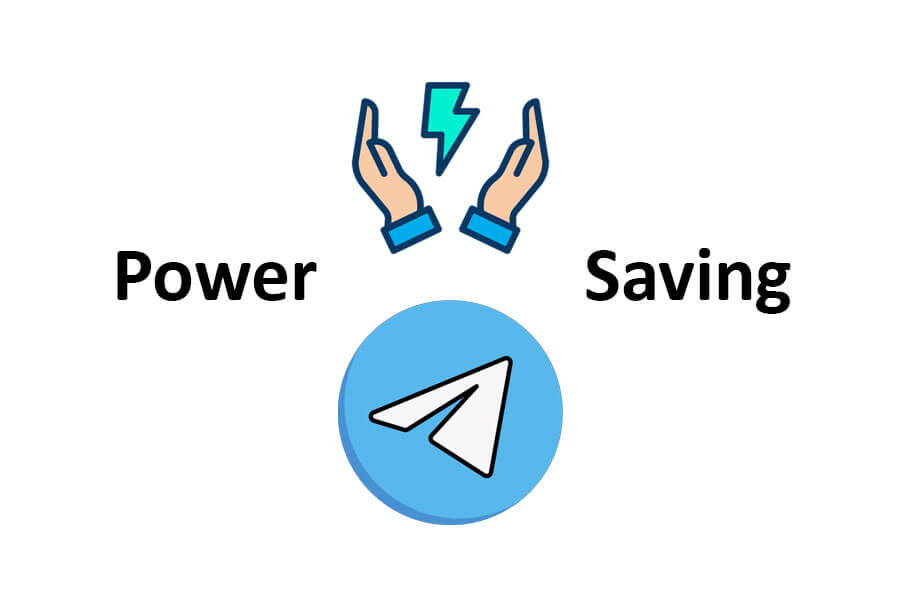If you’re like most people, you might not be aware of how to set Power-Saving Mode in Telegram. But don’t worry; I’m here to help you with that.
In this article, we’ll go over how to set Power-Saving Mode in Telegram, a feature that can significantly reduce battery consumption on your device, making it last longer without charging. According to recent studies, Telegram is the fifth most used messaging app worldwide, with more than 500 million active users, making it essential to know how to optimize its power usage.
The power-saving mode in Telegram has several advantages, such as automatically adjusting the app’s settings to optimize battery life and decreasing network and data usage. With that in mind, let’s delve into the details of how you can set Power-Saving Mode in Telegram and enjoy uninterrupted usage for longer periods.
If you want to mute Telegram channels or groups easily, We can help you in this field.
WHAT IS THE POWER SAVING MODE IN TELEGRAM?
The Power Saving Mode will help you save battery life by conserving power on Androids and iPhones. It comes with several animations, especially when sending messages and GIFs.
As a result of the fact that you will be participating in a video call for an extended period, you need to ensure that Telegram won’t affect the battery life of your phone in any way life.
Using the Power Saving Mode on iPhone or Android requires you to update the Telegram version you are using.
Here are the steps you need to follow after you update Telegram to utilize the Power Saving Mode.
How to set Power-Saving Mode in Telegram On iPhone
Here’s how to set up Telegram Power Saving Mode on your iPhone. If you’re a regular Telegram user but don’t have a Plus model iPhone, Power Saving Mode will help you save battery life stage.
Step 1: Open the Telegram app on your iPhone.

Step 2: Tap the Settings icon at the bottom-right corner.
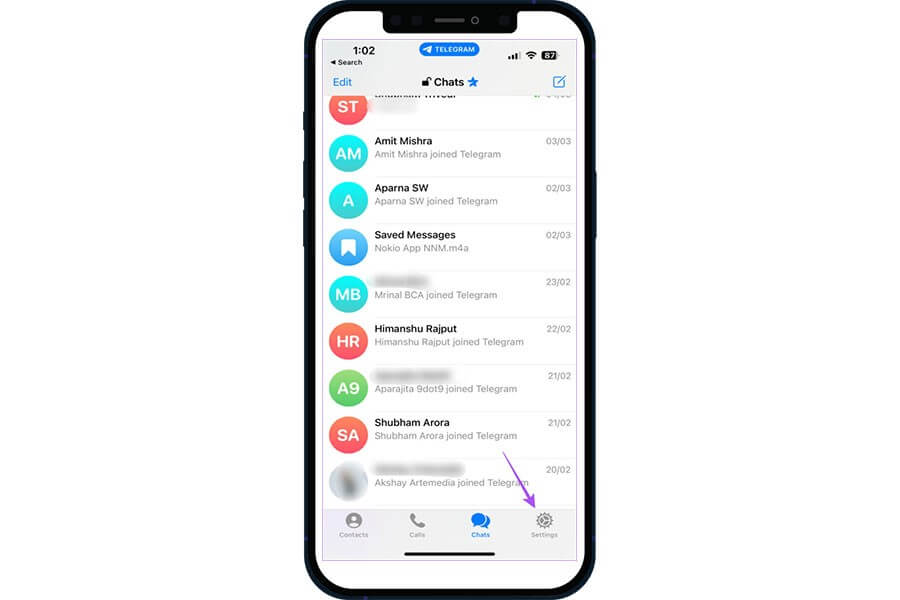
Step 3: Scroll down and tap on Power Saving.
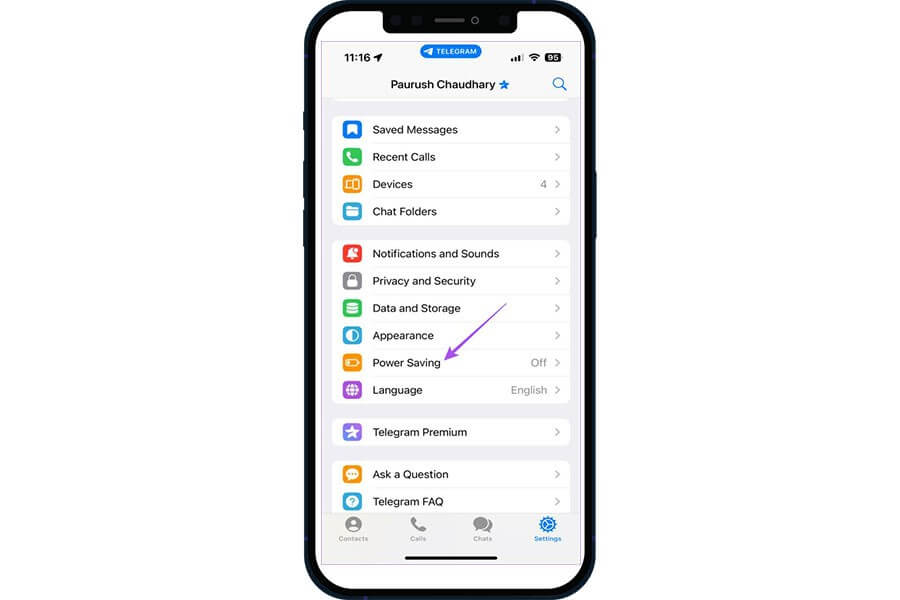
Upon clicking on the Power Saving button, you can see all the options available and set a custom threshold where your phone will activate with Telegram’s Power Saving Mode when your iPhone’s battery level reaches 15%. You can swipe up and down to manually change the percentage of battery life to activate Power Saving Mode as well.
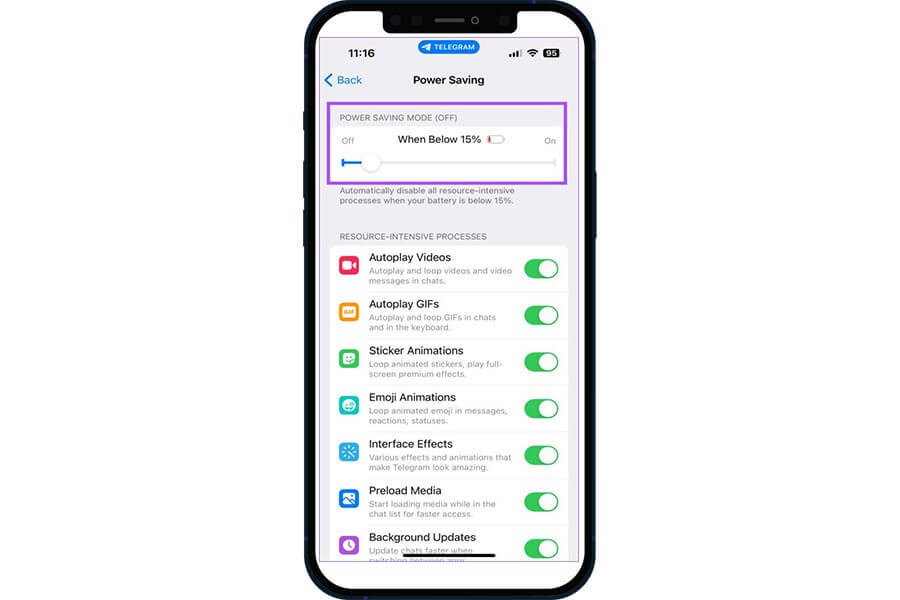
You can swipe the slider to the left corner to turn off Power Saving Mode in the app.
You will see many options for turning off resource-intensive processes such as the animation of Sticker Effects and the interface effects as you scroll down.
Telegram has only introduced one feature that is only available to iPhone users, which is the option to remove Background Updates so that you can update your chats faster as you switch between apps in the app.
How to set Power-Saving Mode in Telegram on Android
For those of you with Android devices, here is how you can enable the Power Saving Mode when you have to use Telegram even when your device has a low battery level because of other tasks you need to accomplish.
Step 1: Open the Telegram app on your Android phone.
Step 2: Tap the Menu icon at the top-left corner.
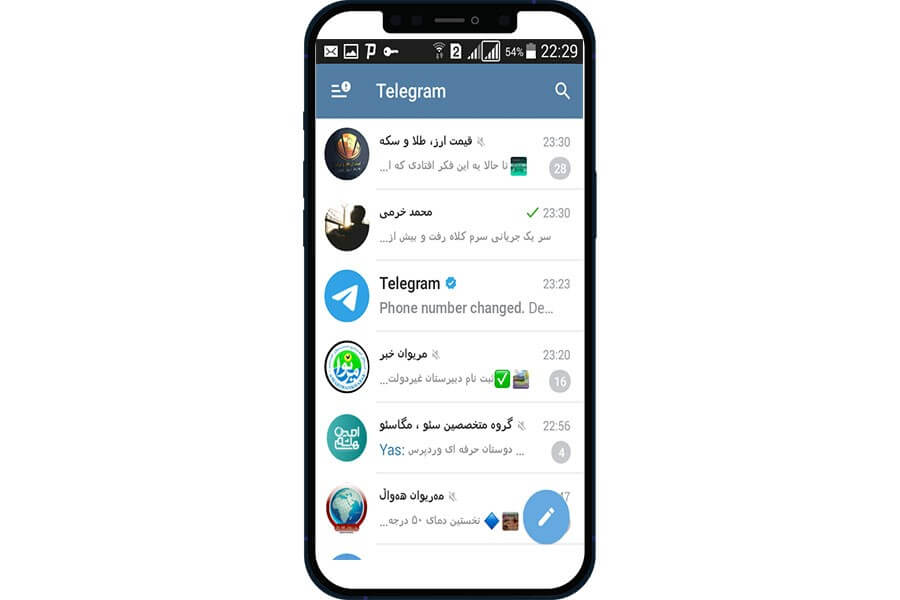
Step 3: Tap on Settings.

Step 4: Scroll down and tap on Power Saving.
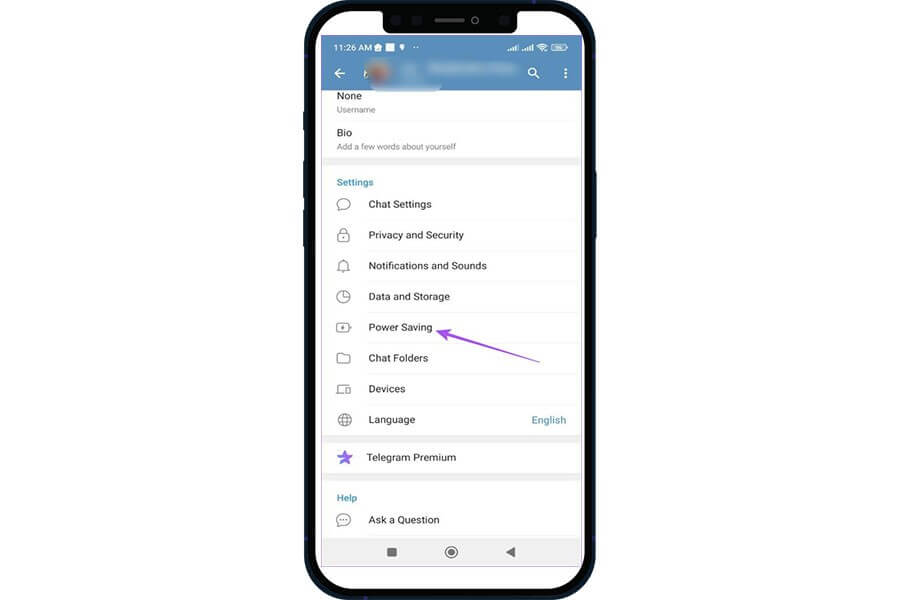
On your Android phone, you will now have the option of changing the battery level through the slider in the Power Saving menu, just like how you can do it on your iOS phone so that you can activate the Power Saving Mode.
In contrast to Telegram for iOS, you can choose to disable one or more Resource-Intensive Processes independently. For example, Animated Stickers can be disabled for the Keyboard or Chat, and you can disable Autoplay for the Keyboard and Chat.
There are over 200 different types of Android mobile devices that have been tested by the developers at Telegram before creating optimized default settings for better control of the Power Saving Mode.
You can use the Power Saving Mode for Android devices that have high refresh rates. This is especially helpful if all Android apps have a forced high refresh rate.
Do you want to block someone in Telegram and don’t get notification anymore? Just read the related article.
How to set Power-Saving Mode in Telegram on a PC
If you’re using Telegram on your desktop and looking for ways to conserve battery life, then you should try using Power Saving Mode. With this feature, you can reduce the app’s energy usage, making it easier on your computer’s battery.
STEP 1: Open Telegram on your desktop
STEP 2: Click on the “Settings” button
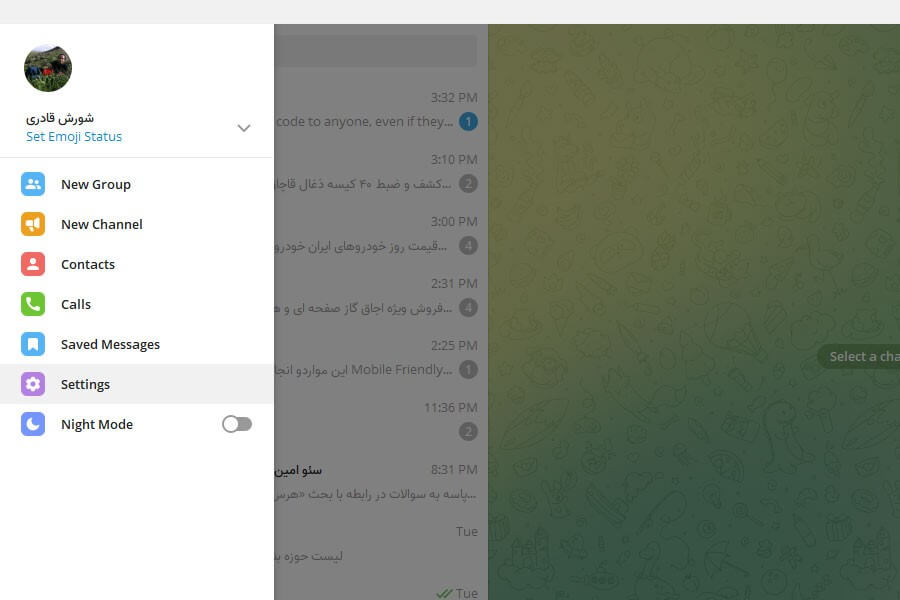
STEP 3: Select “Advanced” from the left-hand menu
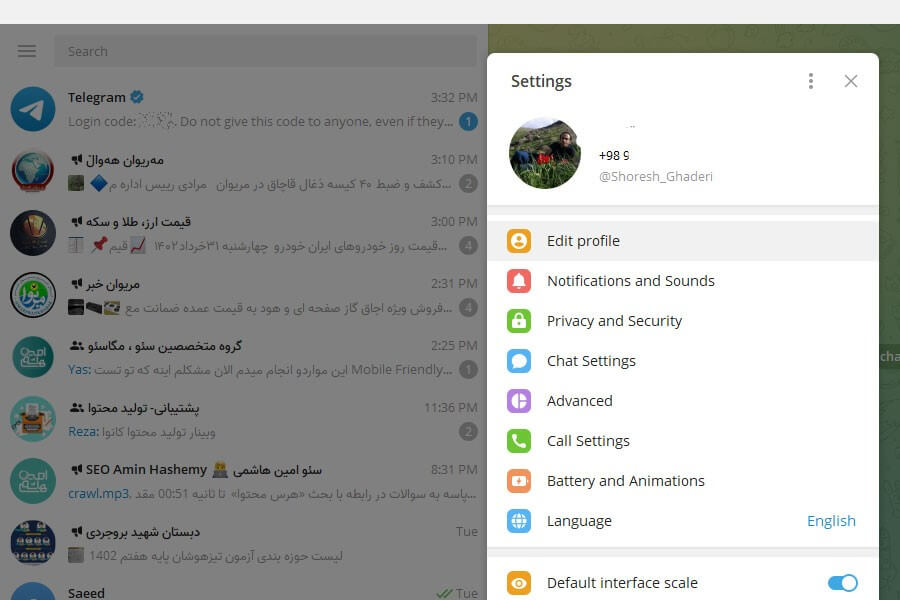
STEP 4: From the Performance section, select Battery and Animations.
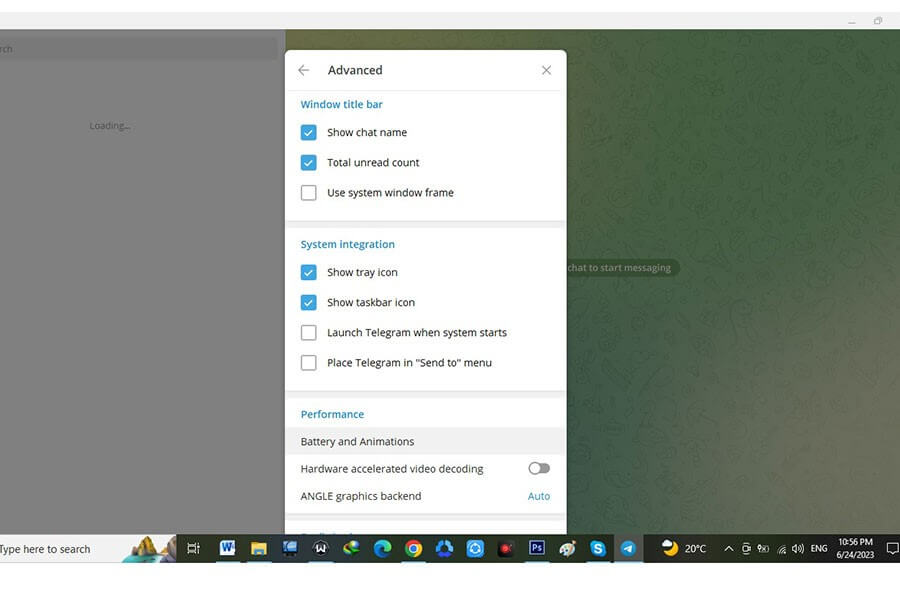
STEP 5: Select any option you want and finally select the Save button.
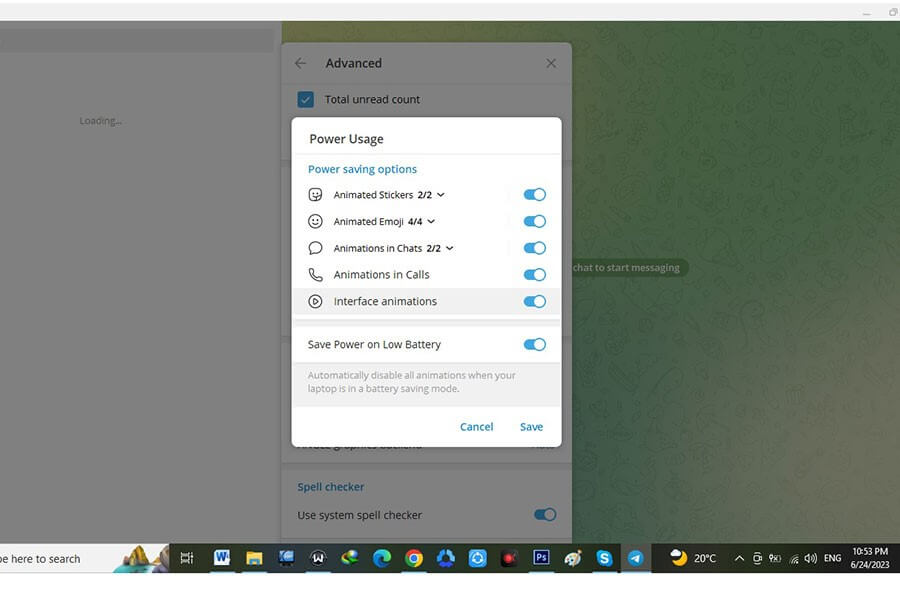
By following the simple steps mentioned above, you can use Power Saving Mode to reduce Telegram’s energy usage on your desktop. Now you can enjoy using the app without worrying about affecting your battery life.
FAQ
What is Power-Saving Mode in Telegram?
Power-Saving Mode is a feature in Telegram that helps reduce battery consumption on mobile devices by reducing the amount of data that is used.
How do I enable Power-Saving Mode in Telegram?
To enable Power-Saving Mode in Telegram, go to Settings, then Data and Storage, and then turn on Power-Saving Mode. You can also adjust the settings for Power-Saving Mode to customize how it works.
What does Power-Saving Mode do in Telegram?
Power-Saving Mode in Telegram reduces the amount of data that is used by turning off certain features that are not essential. For example, it may reduce the quality of photos and videos that are sent or received, or it may turn off the automatic downloads of media.
Will enabling Power-Saving Mode in Telegram affect my experience?
Enabling Power-Saving Mode in Telegram may affect your experience slightly by reducing the quality of photos and videos, but it will help reduce battery consumption on your device. You can customize the settings to find a balance between battery life and quality of experience.
Conclusion
In this article, we discussed how to set Power-Saving Mode in Telegram. We went through step-by-step instructions on how to turn on the feature and even mentioned some tips on how to save battery life on your device.
We appreciate you taking the time to read this article and hope that it has helped you. If you have any questions or concerns regarding the article, please feel free to comment in the section below, and we will do our best to address them.
Thank you for your support, and we look forward to helping you with your technological needs in the future.