How To Set Password For Telegram Account?
Set Password For Telegram Account
Telegram is one of the most popular messengers in the world, whose main focus is on privacy. Therefore, it always provides more options and security features for its users so that they can better protect their data and have more control over it. One of the best Telegram security features of is the possibility of adding a password lock on the app. By setting a password on your Telegram account, you can easily give your phone to others, without worrying about your personal chats being read by others.
In addition, if your phone is equipped with a fingerprint scanner, you can also use it to set the password lock. Also, when the Telegram is locked, no more notifications will be sent to you to preview messages. In this way your privacy will be completely protected. This article will fully teach you how to set a password on your Telegram account. So stay with us until the end.
How To Activate The Password Lock In Telegram?
Telegram allows you to lock your account by entering a 4-digit password. If you wish, you can put the same password as your phone screen (if it is four digits) on Telegram or choose a different code. Follow the steps below to add a password to your Telegram account:
#1 First, open the Telegram and tap on the three lines icon on the top corner of the screen to open the drop-down menu.
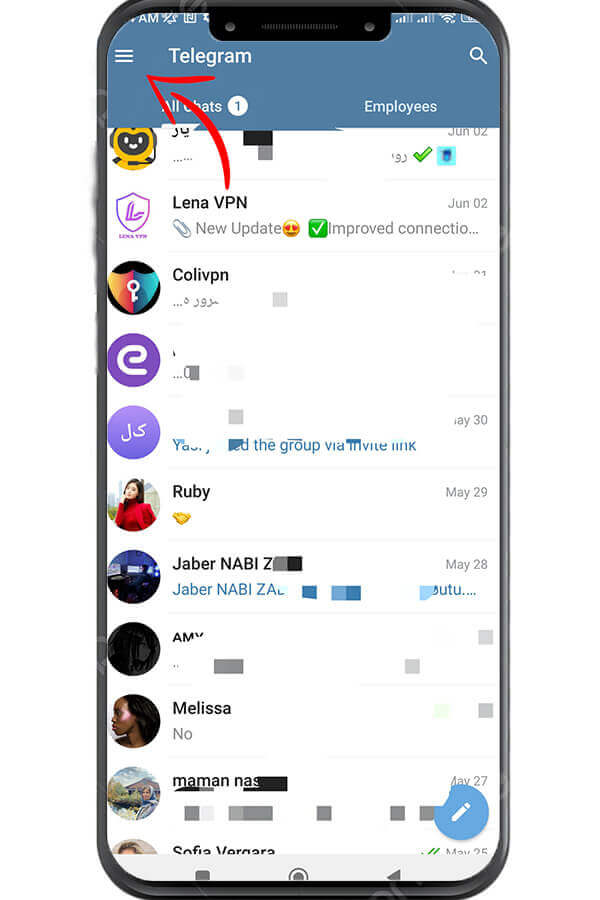
#2 Choose Settings option from the opened menu.
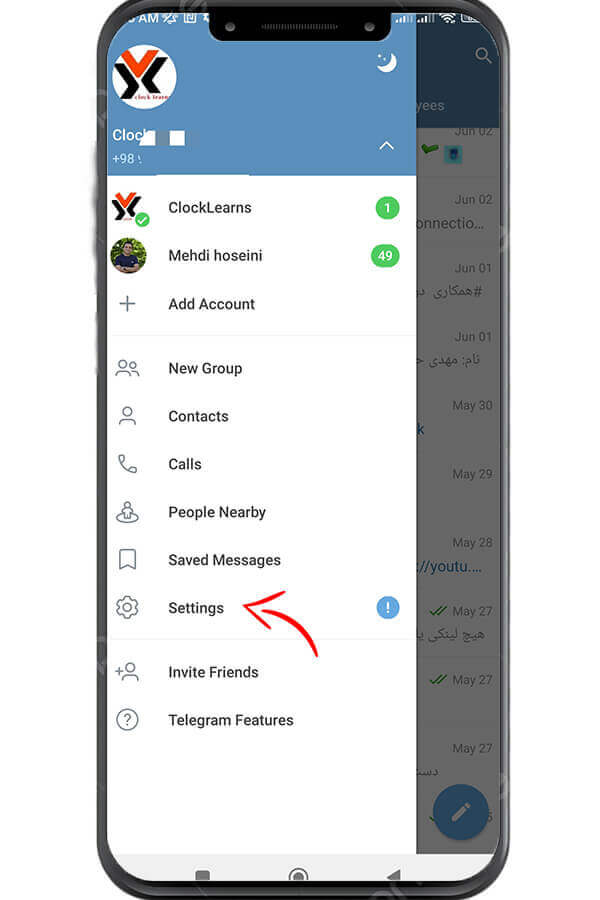
#3 Now select Privacy and Security.
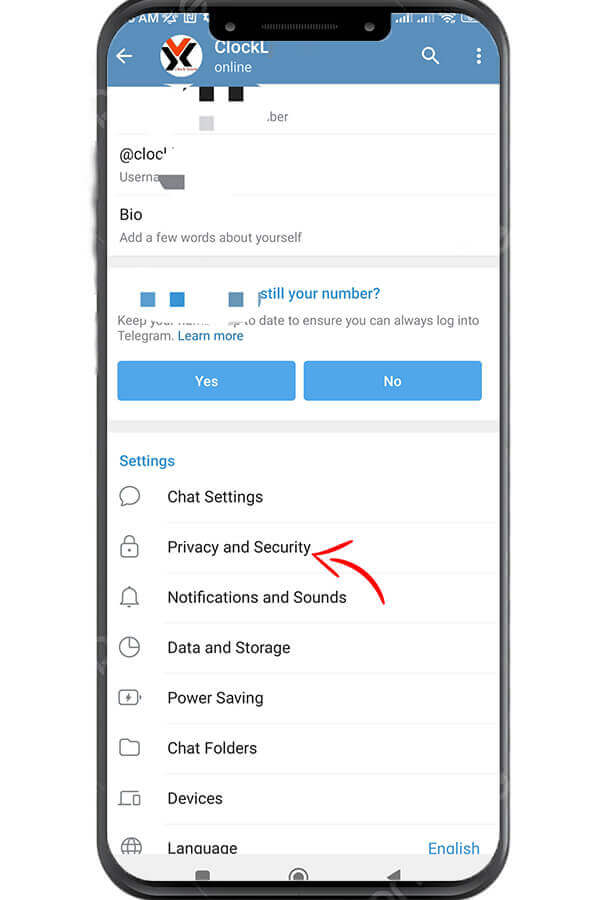
#4 Next, select the Passcode Lock option and on the next page, put the slider button of the Passcode Lock option in active mode.
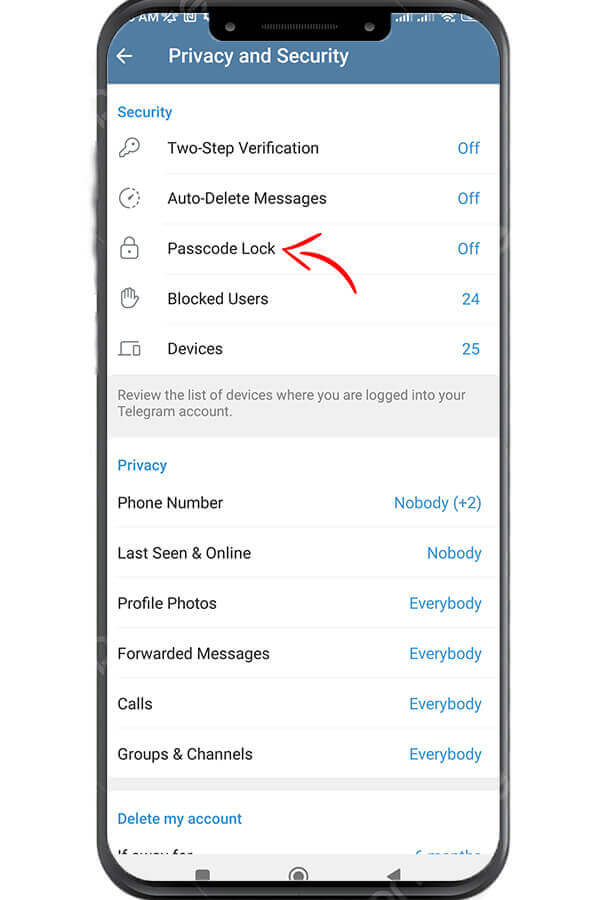
#5 Then, Telegram asks you to enter a four-digit code as a password. Enter the desired code and re-enter it to confirm. In this way, your Telegram user account is encrypted.
The next step is to set the auto-lock feature. This feature allows you to determine how long Telegram will be locked automatically.
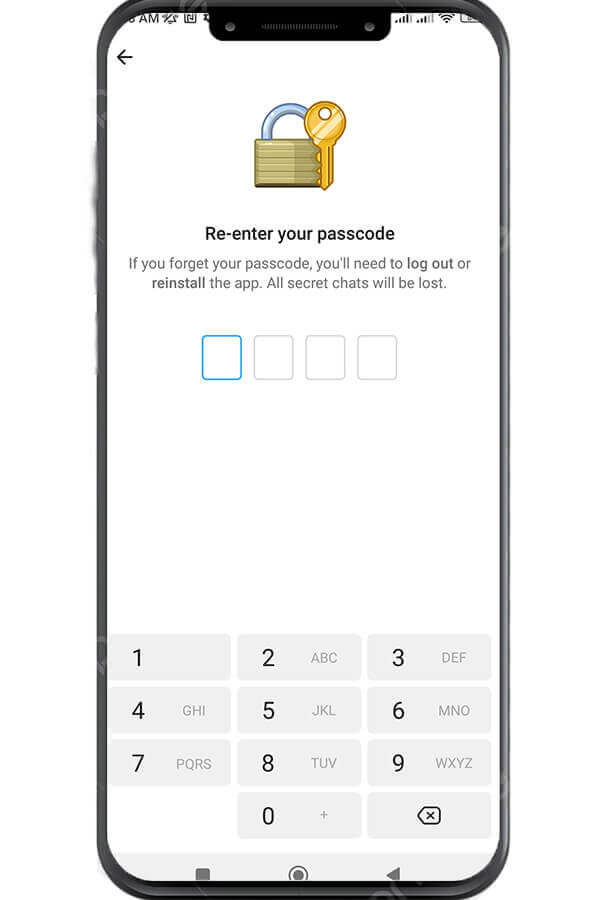
Activate The Telegram Password Lock At A Certain Time:
- On the Passcode Lock screen, select the Auto-lock option. By default, this option is set to one hour, which means that your Telegram will be locked automatically after one hour.
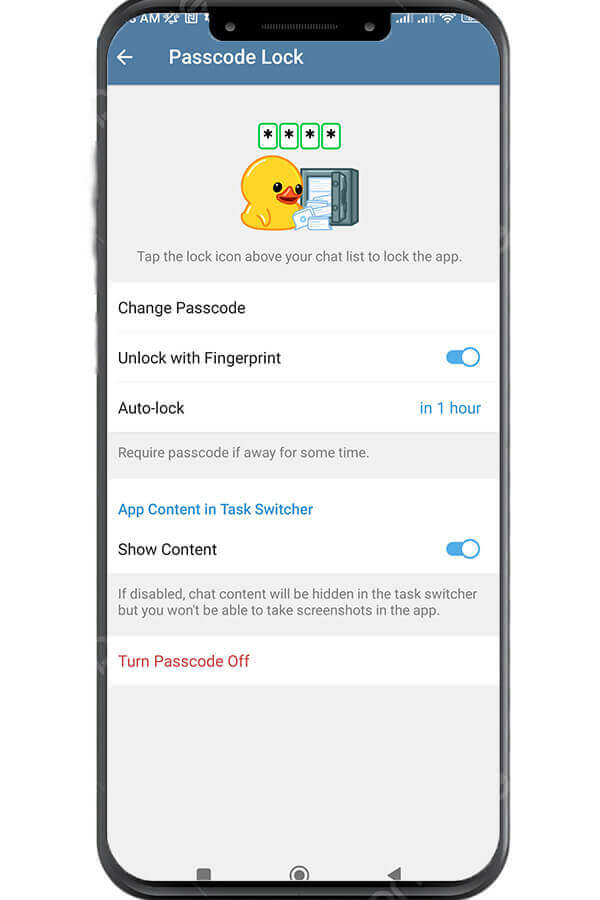
2. You can set the Auto-lock duration for the Telegram app to automatically lock it after 1 minute, 5 minutes, 1 hour, or 5 hours. If you want to lock Telegram manually, set the Auto-lock option to Disabled.
3. On the Passcode Lock page, there is also an option called Unlock with fingerprint, which is for phones equipped with a fingerprint sensor. By activating this option, you can unlock Telegram using your fingerprint. Of course, to use this option, you must define your fingerprint for your phone in advance.
When you set a lock on your account, a lock symbol will appear in the blue bar at the top of the Telegram screen next to the magnifying glass. To lock Telegram manually, just tap on this icon to change from open lock to closed lock. In this way, after closing the app, the app will be locked and you will need to enter your password or fingerprint to open and use it again.

What Happens If We Forget The Telegram Password?
If you forget the code you defined for Telegram, you have no choice but to delete and reinstall the Telegram app. Because currently there is no way to recover the password set for Telegram. But the positive point here is that you don’t need to delete your account and you only have to reinstall it.
Is The Telegram Password The Same For All Devices That Use This Account?
The answer is no. Since this password is not synced in all devices. You can set a different code for each platform on which you use the same Telegram account.
