How To Send Voice Message On Telegram?
Send Voice Message On Telegram
Telegram voice message is a unique feature that can help you in chats. It allows you to express your thoughts and feelings in a more personal manner. This feature greatly simplifies the communication process.
If you want to type a long text and send it to your audience and on the other hand you don’t get bored typing, Try Telegram voice message.
If you are listening to music and want to share your good feelings with your friends or at a meeting you want your partner to know the details, Telegram Voice Message can help you.
I am Jack Ricle from Telegram Adviser team and in this article, I want to talk about this issue in detail.
Stay with me until the end of the article and send me your comments.
Quick Look:
To send a Telegram voice message, just follow these simple steps:
- Open the Telegram app and sign in to your account. If you have installed Telegram recently so should create a Telegram account and log in.
- Navigate to the dialog (chat windows). This dialog can be a single chat, group, or channel.
- There is a “microphone” icon in down-right corner.
- Hold your finger on it. The process of recording your voice has started.
- Say what you want.
- When it’s done, simply release your finger from the “microphone” icon to send the voice message.
| Read More: How To Change Microphone For Recording Voice In Telegram? |
How To Enable Voice Messages In Telegram?
You do not need to activate the voice message separately because this feature is enabled by default in Telegram. However, you need to check that Telegram has access to your phone’s microphone, otherwise, you won’t be able to record or send voice messages.
To check microphone permission for the Telegram on your Android or iPhone, follow the steps below:
- On iPhone
- Open the Settings and scroll down to tap on Telegram.
- Turn on the switch next to the microphone.
- On Android
#1 Long-press on the Telegram app icon and tap the ‘i’ icon from the resulting menu.
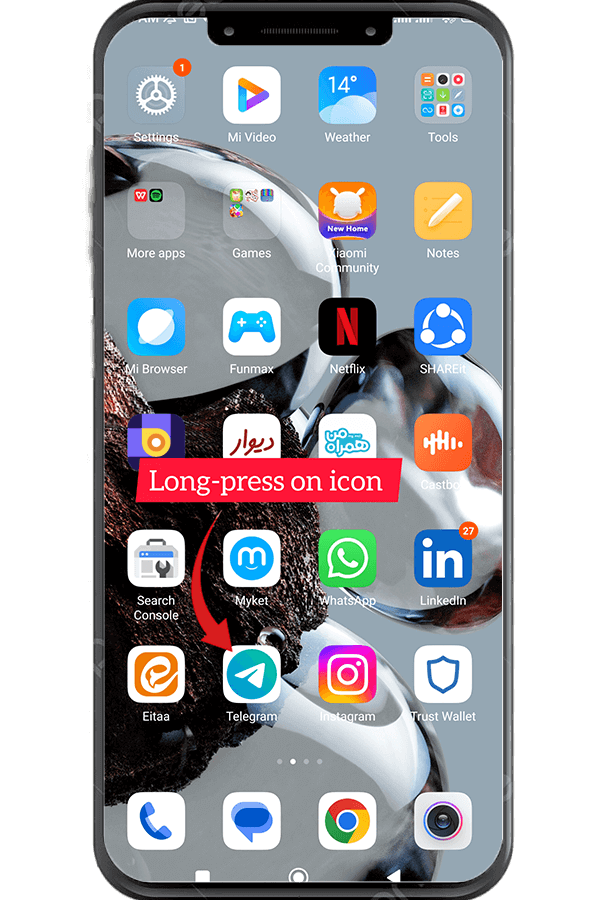
#2 Go to Permissions.
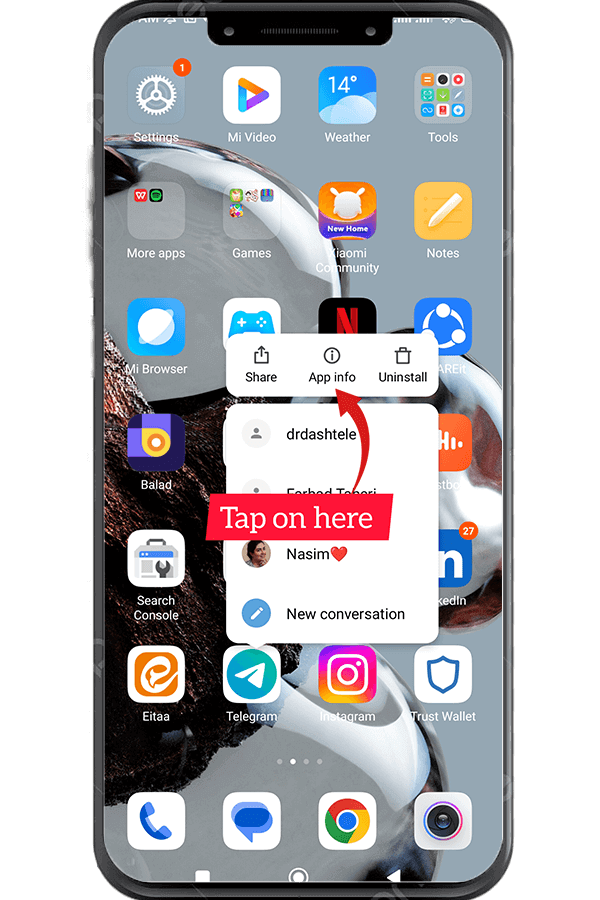
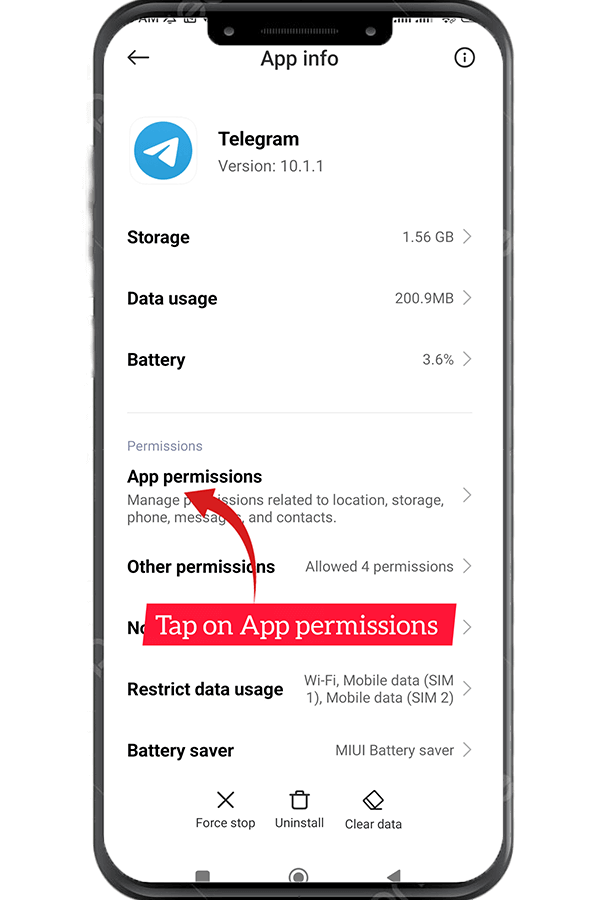
#3 Tap on Microphone and select ‘Allow only while using the app.
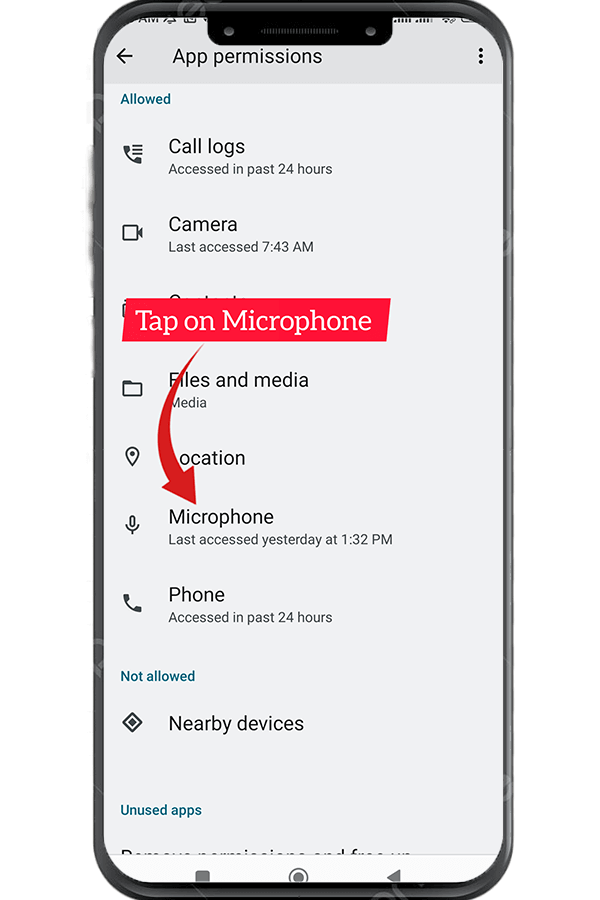
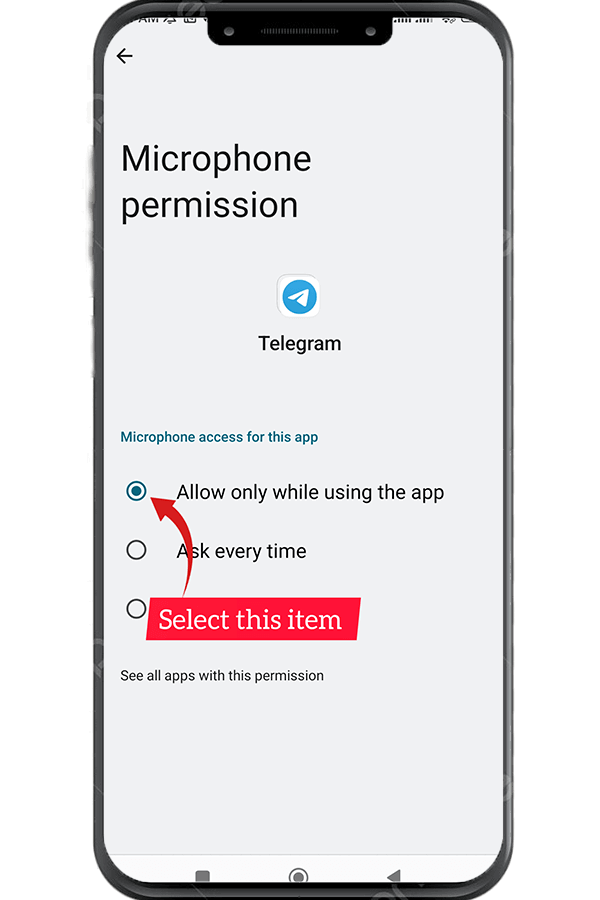
How To Send Voice Message On Telegram?
- Step 1: Open the Telegram app and sign in.
- Step 2: Navigate to the dialog (chat windows).
- Step 3: A “microphone” icon is in the down-right corner.
- Step 4: Hold your finger on the “microphone” icon.
- Step 5: Release your finger. Done! Your voice message was sent successfully.
Well, it was done! You successfully sent your Telegram voice message.
Important Points
- If you want to send a longer voice message, you can go hands-free by dragging the microphone upwards until it locks instead of holding it the entire time.
- if you want to delete your voice message during recording, swipe your finger to the left side and your recorded voice will be deleted and you can record a new one and send it to your friend.
- You can also cancel the recording by tapping “Cancel” in the center of the recording.
- Telegram offers a special trick called Raise to Speak, by which you can send a voice message without having to hold the microphone button. we will talk about this in a future blog post.
| Read More: How To Set Custom Notification Sounds In Telegram? |
Conclusion
Telegram voice messages can help you convey your messages quickly and effectively. In this article, we discussed how to send voice messages on Telegram. By doing the above steps, you can quickly send a voice message, while not spending a lot of time writing it. It is important to remember that before starting to send a voice, enable the microphone on Telegram.
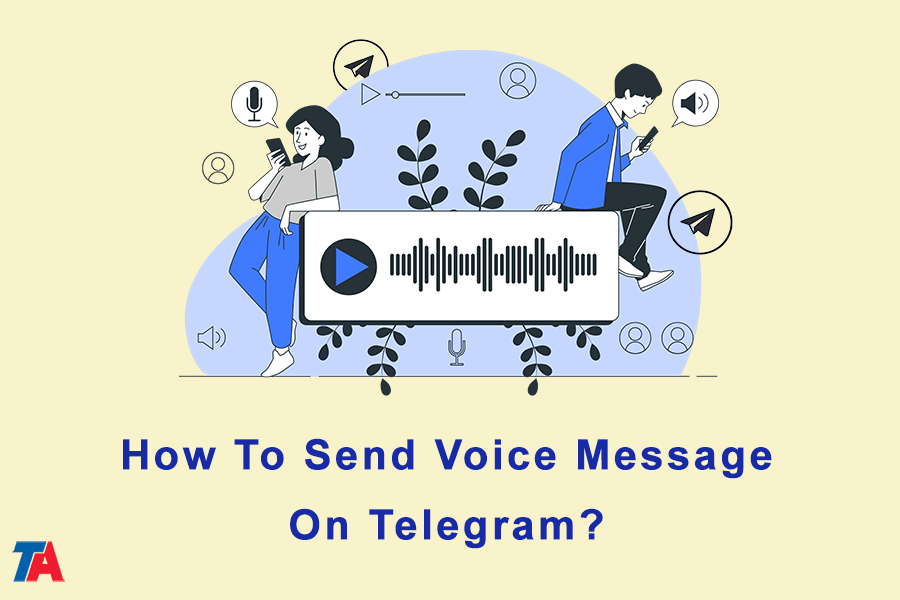
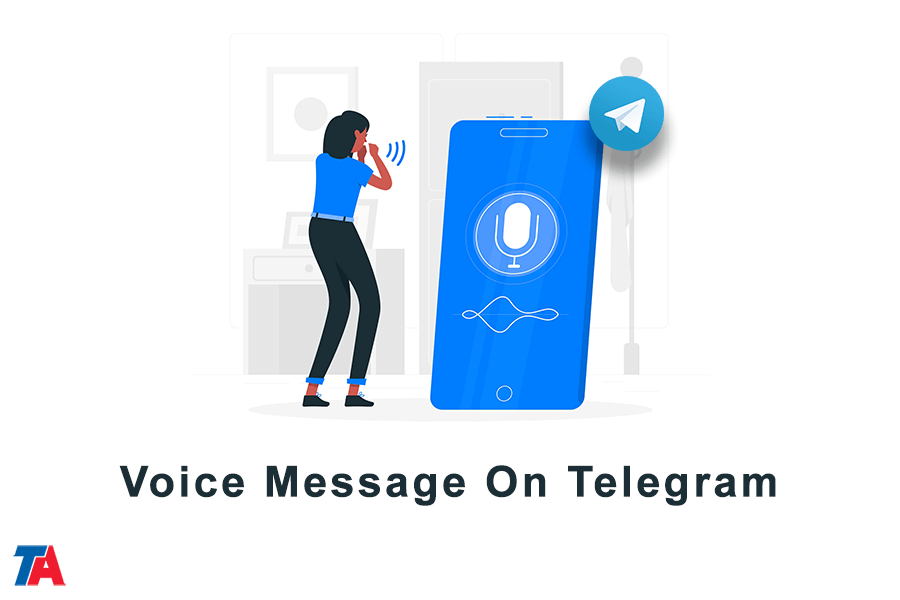
If the mobile phone rings while recording the voice, would the voice be cut off and deleted?
Hi Olga,
Yes! It will cut off and you can record again after hang on your call.
Good Luck
Thanks Jack
Não tenho o icone microfone, somente camera e ai faz videos ao invez de enviar mensagens de voz. Ja revirei o tel todo! SOS!!!!
No encuentro la manera de compartir los mensajes de voz enviados dentro de la App de Telegram para android hacia fuera, es decir enviar los mensajes de voz a otras aplicaciones como WhatsApp, archivo adjunto de correo electrónico, etc. ¡Ayuda por favor!